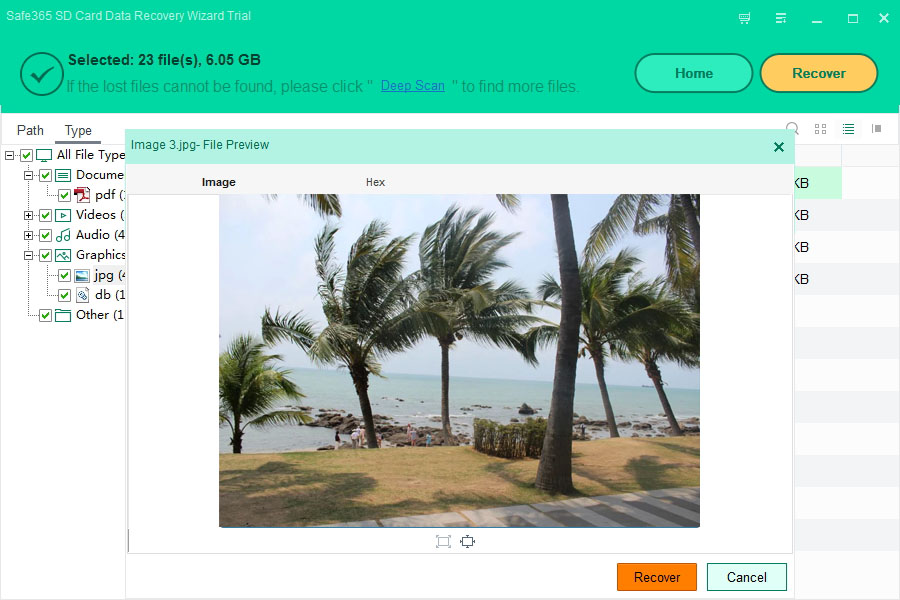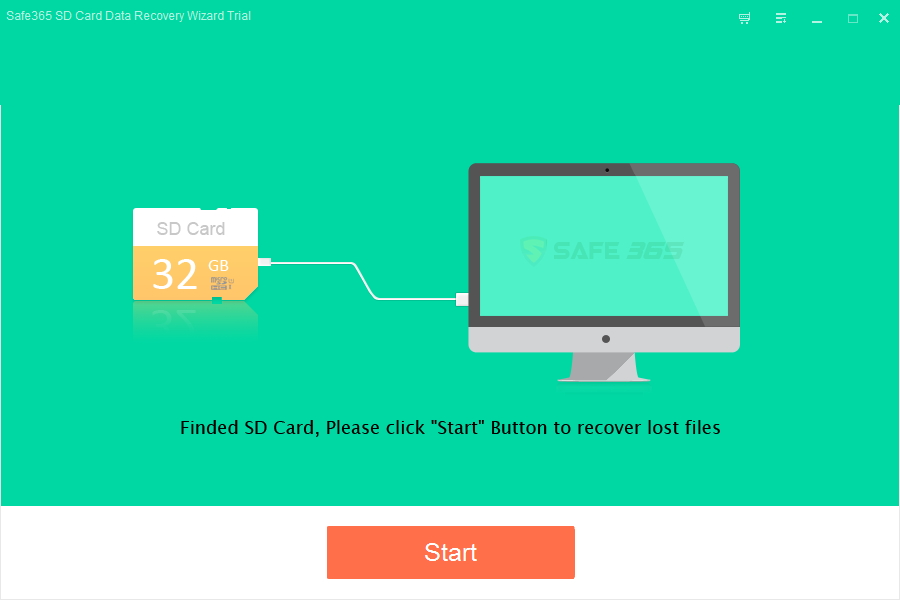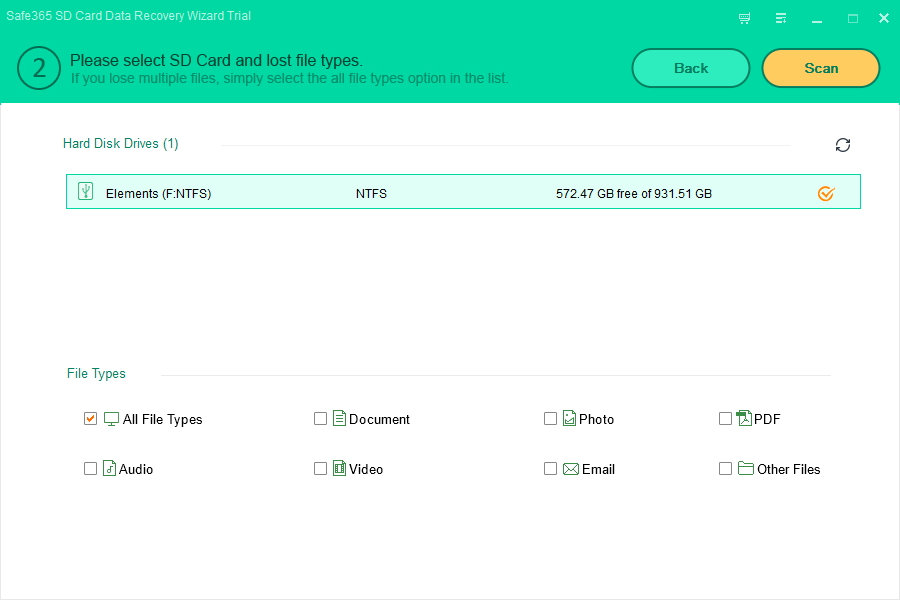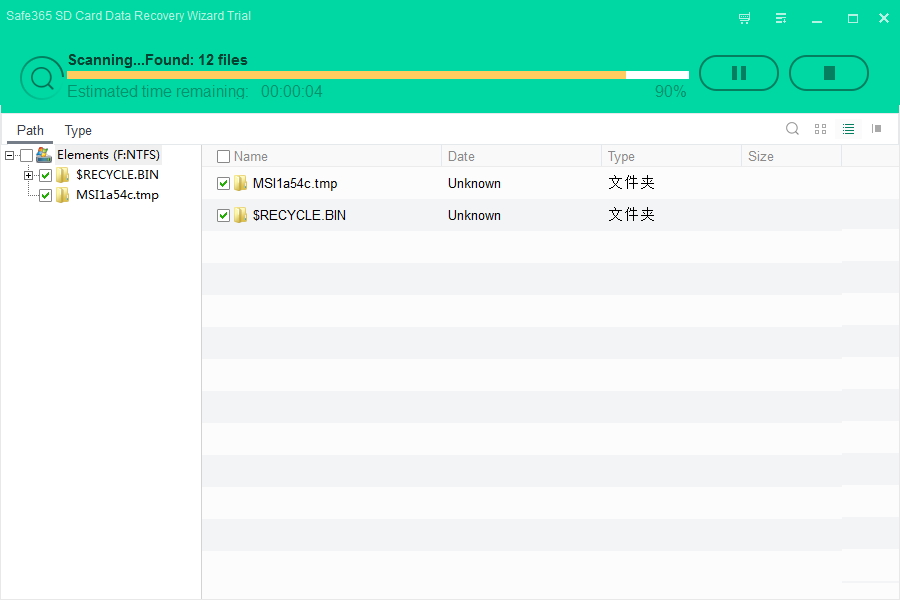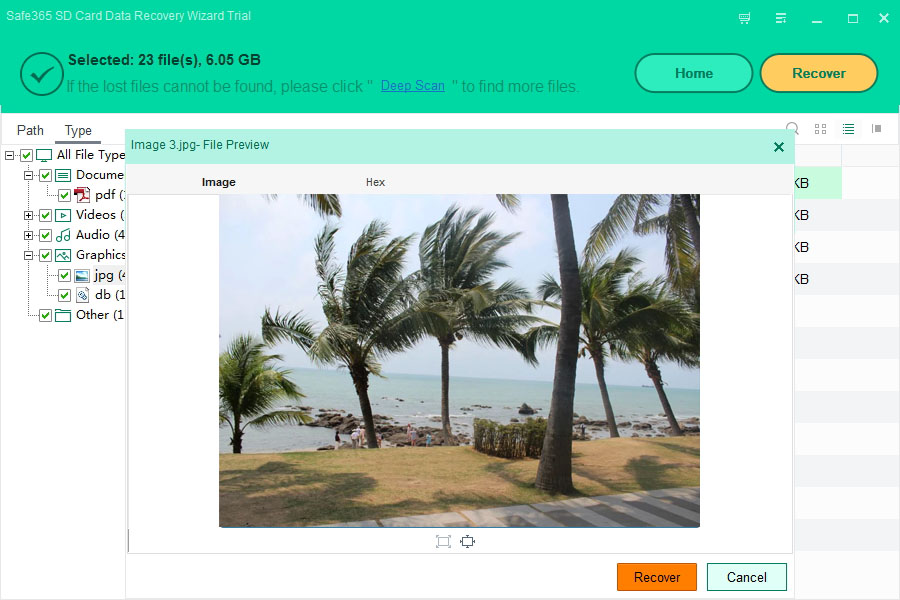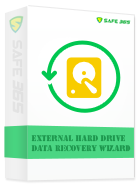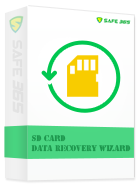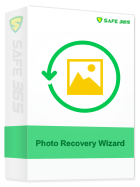Compact Flash Memory Card Data Recovery - Recover Deleted, Reformatted and Damaged Files

"I have accidentally deleted some pictures from my CF card (via USB card reader from windows 7). I have realized it immediately, and just a few seconds later downloaded and run a Card Recovery program (from another disk, of course). However, it was unable to help me. Which is the best SD card data recovery software? What are the ways to recover lost data from SD card? How to retrieve and restore missing data and photos in SD and CF flash drive? This is emergency case, please help!" - From Cassie
There are many unknown faults may result in loss of data that stored in your Storage card. Here we editors list lost Data on CF card scenarios below:
Accidently selected "Format" on your digital camera and erased all the pictures on the CF card.
Turn off the camera before the image is completely written to the CF Card.
Receive an error message like "card not formatted", "card not found" or "no images found".
Keep take photographs when the camera battery is at the end of its life.
When upload images to computer, mistakenly judge the finish of uploading and eject the CF card ahead of time.
Virus infection on CF card resulting in card corruption and data loss.
Mistakenly erasing images, videos or other files from your CF card.
Clicking on "Delete All" button from the camera or camcorder, while fiddling through menu.
Safe365 SD Card Data Recovery Wizard offers you full data recovery solutions which allow you to recover lost or deleted files such as photos, audio files, videos and any other files from your Compact Flash card. And it also supports to recover data from many other memory cards including PC card, Smart media, Memory stick, Memory Stick Micro M2, Multimedia card, MMC micro Card, Secure Digital card, miniSD card, microSD card, xD-Picture Card, Intelligent Stick, etc.
Recover Deleted, Reformatted and Damaged Files from Compact Flash card in 3 Steps.
Step 1. Take out the CF card from digital camera and connect the CF card to your computer (If your desktop or laptop has a built-in card reader, things will be much easier, if not, you need a card reader to help you.). Then, download and install Safe365 SD Card Data Recovery Wizard software on your computer. Run the software and click "Start" button.
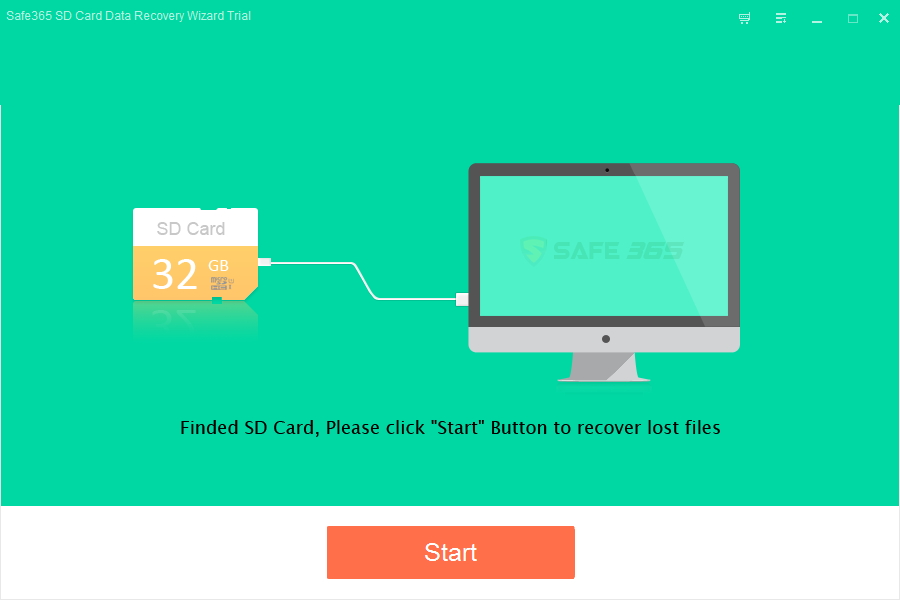
Step 2. Choose the CF card as aim drive, select the file types you want to recover on the CF card and then click "Scan" button, it will quickly scan the selected disk to find all your target files.
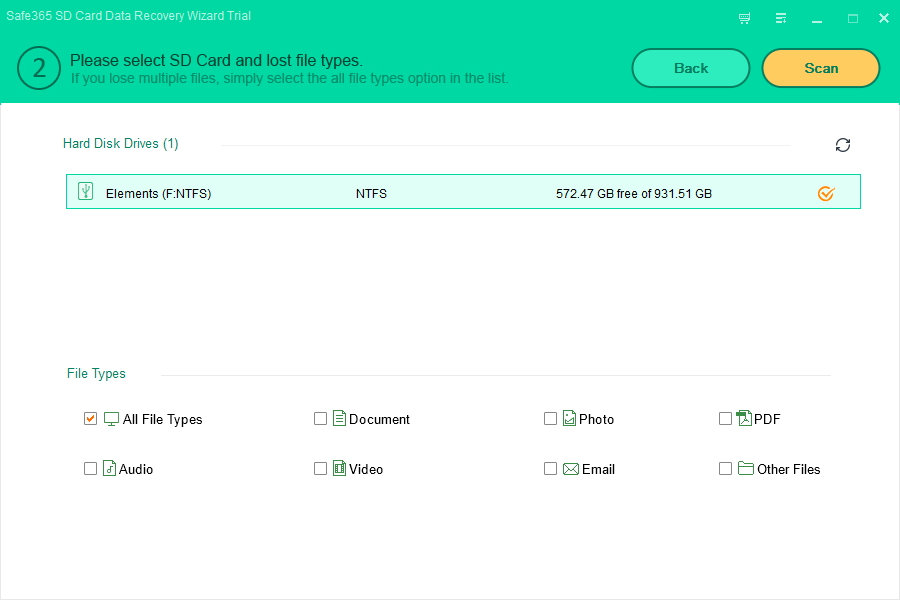
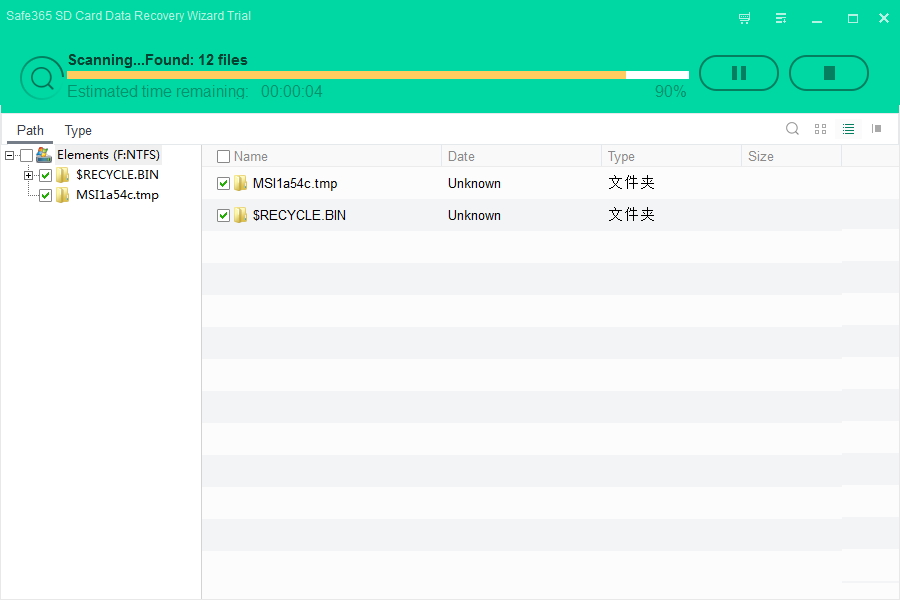
Step 3. After scan, all data on your CF card will be displayed according to file structures after scanning. You'll be able to see original names of files or preview images and documents to check how many of files can be recovered from your formatted CF card. Click "Recover" button to get them back once.