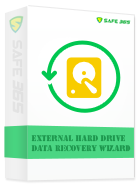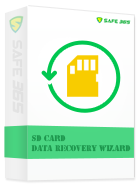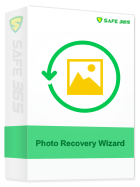System Integrity Protection prevents Safe365 Mac Data Recovery scanning system drive in Mac OS 10.13 (APFS file system). Therefore, the software cannot recover lost or deleted data from the Mac OS 10.13 system drive.
2 Ways Recover Data in macOS 10.13.4 High Sierra:
Methods 1 Close System Integrity Protection temporarily
Actually, System Integrity Protection is a security technology in OS X El Capitan and later that's designed to help prevent potentially malicious software from modifying protected files and folders on your Mac. However, the system will be still in good status without any harmful things happened after you disable this function, and you can enable it after data recovery.
To disable System Integrity Protection, you must boot to Recovery OS and run the csrutil command from the Terminal.
1. Boot to Recovery OS by restarting your machine and holding down the Command and R keys at startup.
2. Launch Terminal from the Utilities menu.
3. Enter the following command: csrutil disable
After enabling or disabling System Integrity Protection on a machine, a reboot is required.
Once you finished the data recovery from the system drive, please enter Recovery OS again and use "csrutil enable" to enable the System Integrity Protection.
Methods 2 Connect the drive to another Mac OS 10.12 or lower systems
Actually, it's not recommended to use this method as it's not an easy operation for ordinary users that do not have enough computer knowledge. You need to take out the hard drive from current computer, and then use a hard drive enclosure to connect the drive to another Mac computer. Meanwhile, the Mac OS on new computer must be 10.12 or lower versions.
How to take out hard drive from iMac:
https://www.youtube.com/watch?v=3w6E2_XqaBw
How to take out hard drive from MacBook:
https://www.youtube.com/watch?v=-2CxSAVwFqE