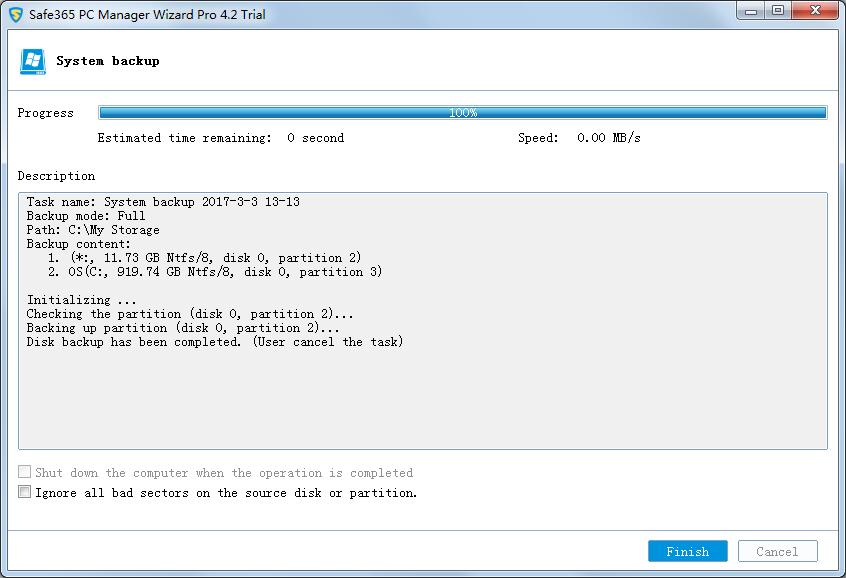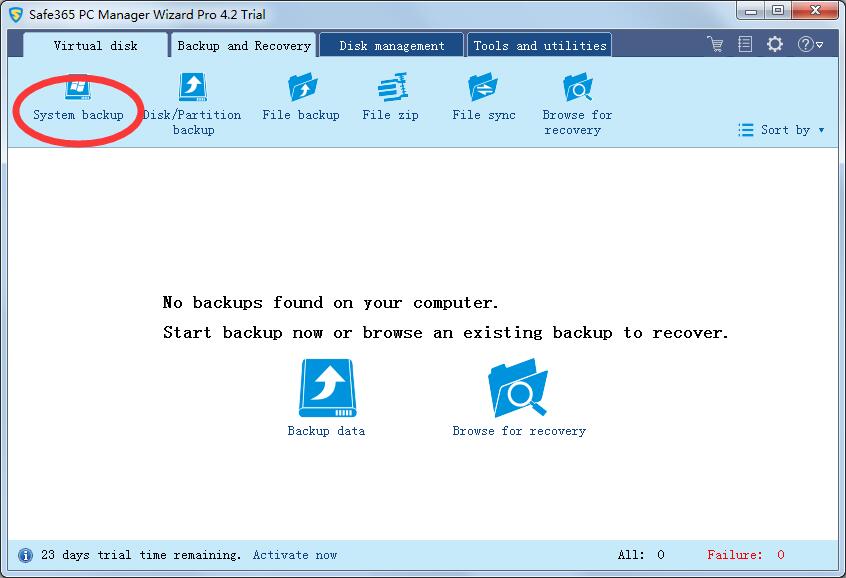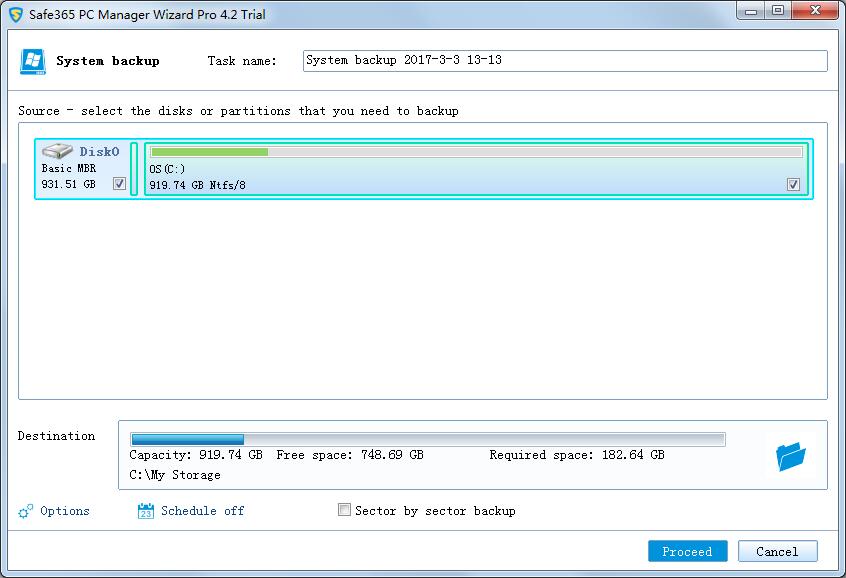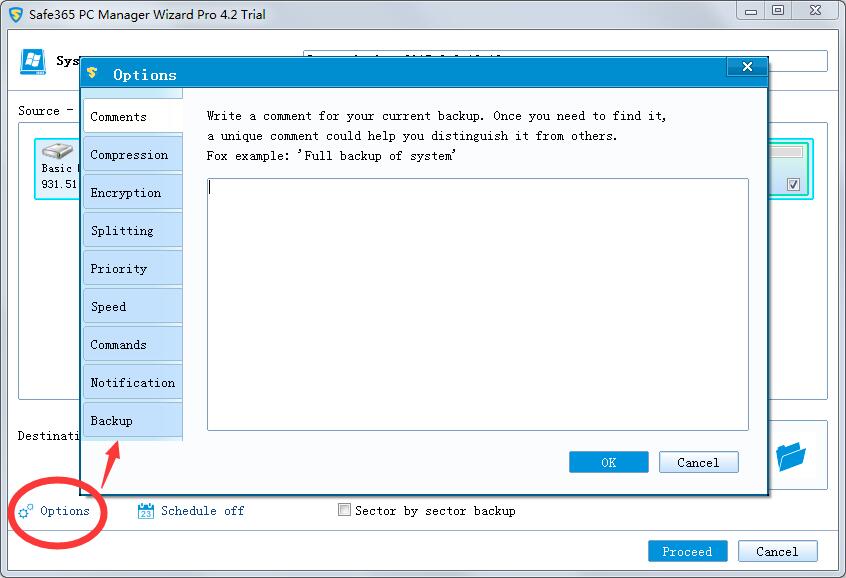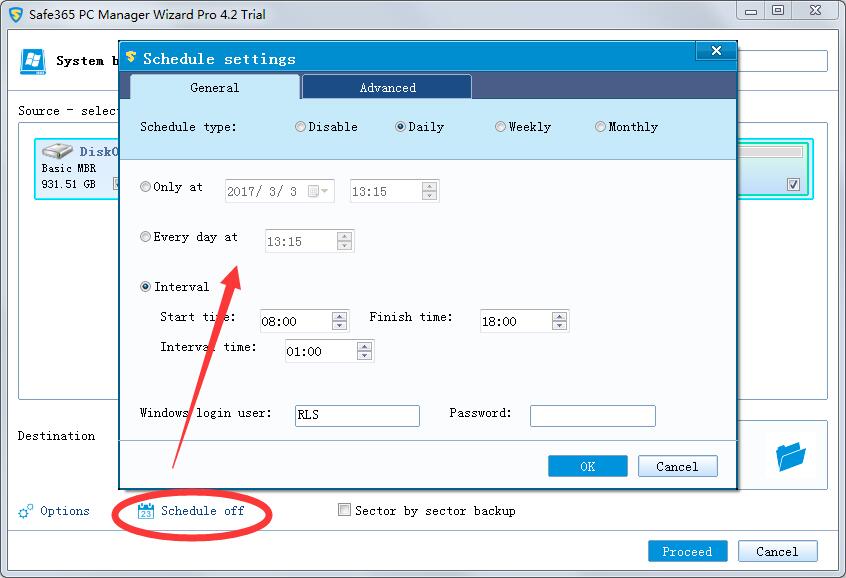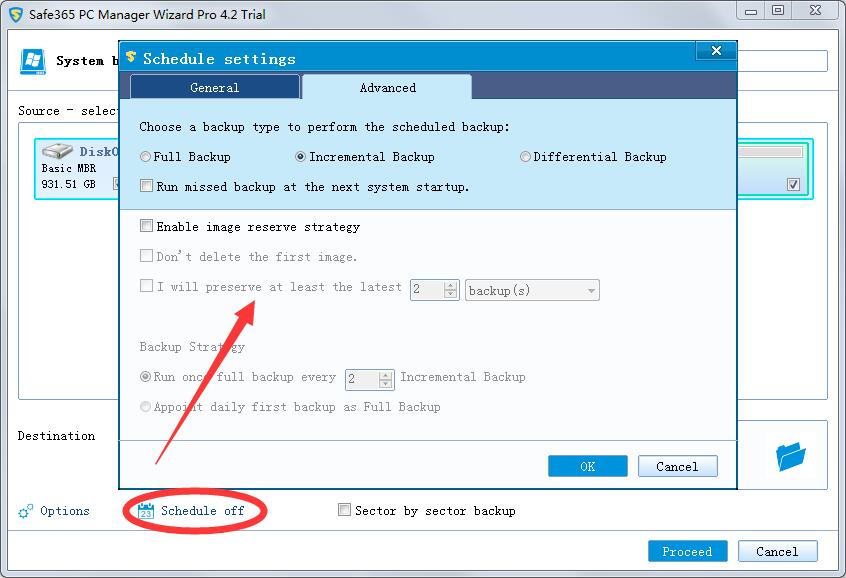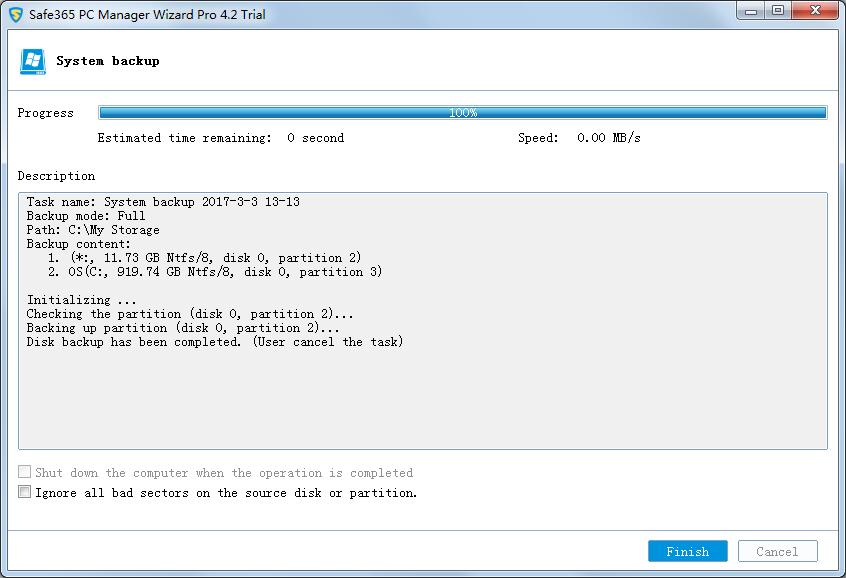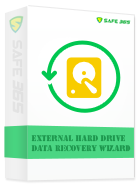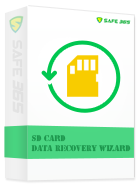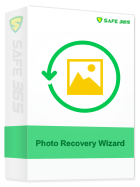How to Backup System with System Backup Software
It's necessary to backup systems, here's the reason. A System Backup involves all of the system files, boot files, and program files. Backing up both the system and boot files can ensure the operating system work normally when restoring the operating system. Generally, a regular system Backup is needed because most users would face the problem of system crash while using the operating system for a period of time.
Safe365 PC Manager Wizard software can backup system and boot partitions to an image file conveniently.
Step 1: Launch PC Manager Wizard. Then, click "System Backup" under the "Backup and Recovery" tab.
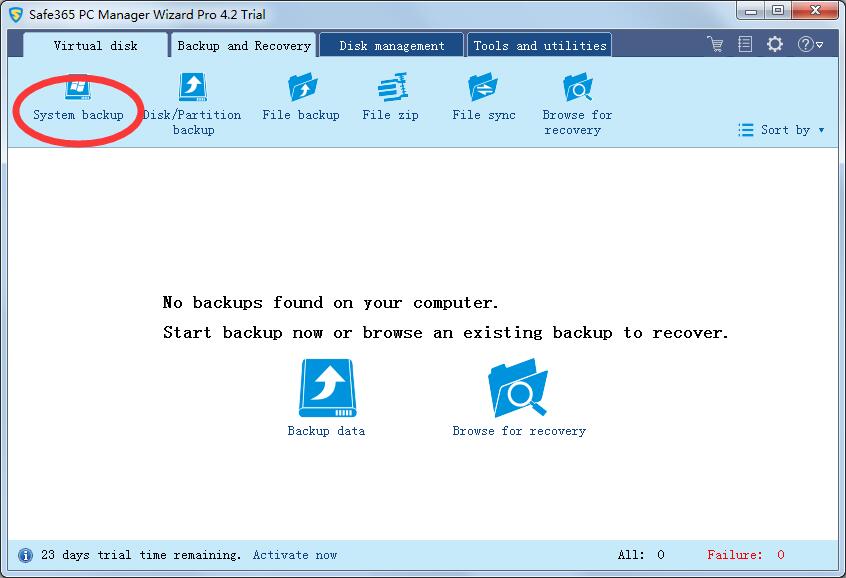
Select a destination path to save the system image file. An external hard drive, a USB drive, or a CD/DVD can be selected.
Click "Proceed" to begin system backup.
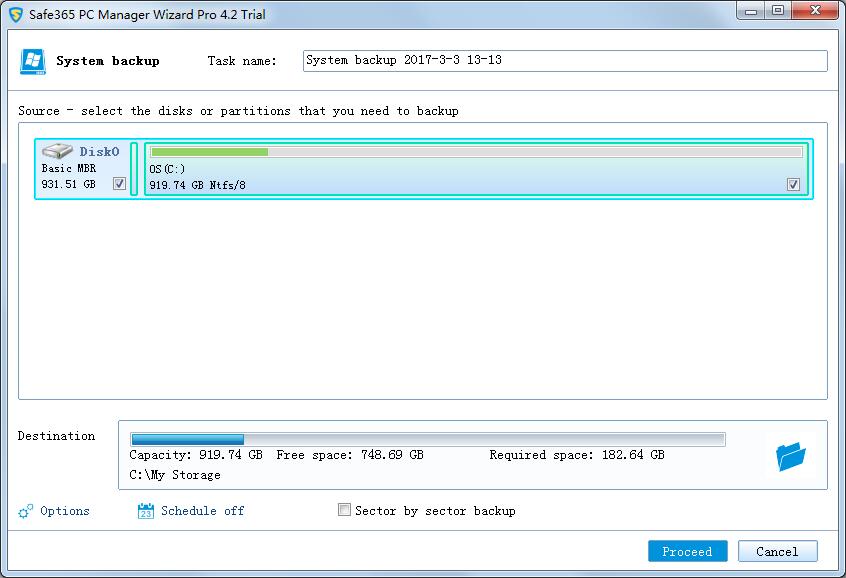
Tips: "Backup Options" (optional) can be set based on your own needs. It includes the functions of adding comments for system backup to distinguish from other backups, compressing, encryption and splitting image file, etc.
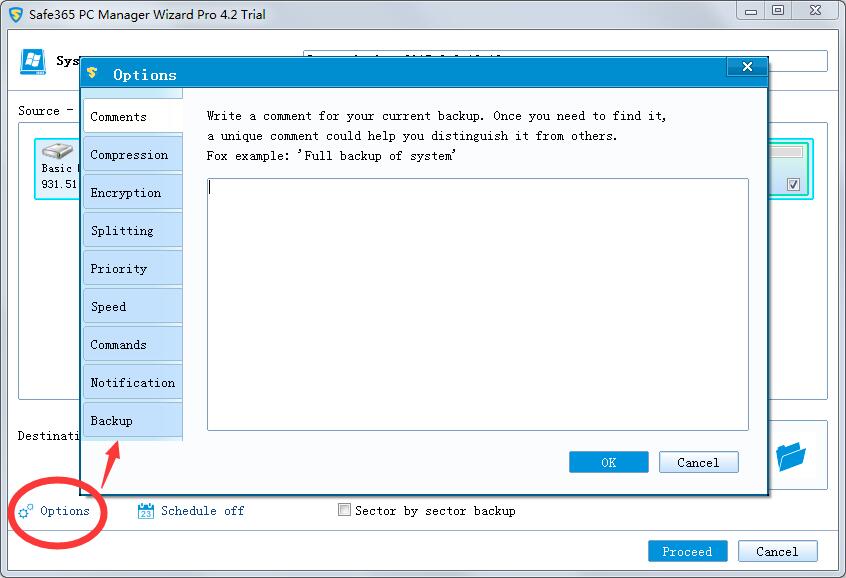
"Schedule" is optional. To make sure your system backup is up-to-date, you can create schedules to backup system automatically.
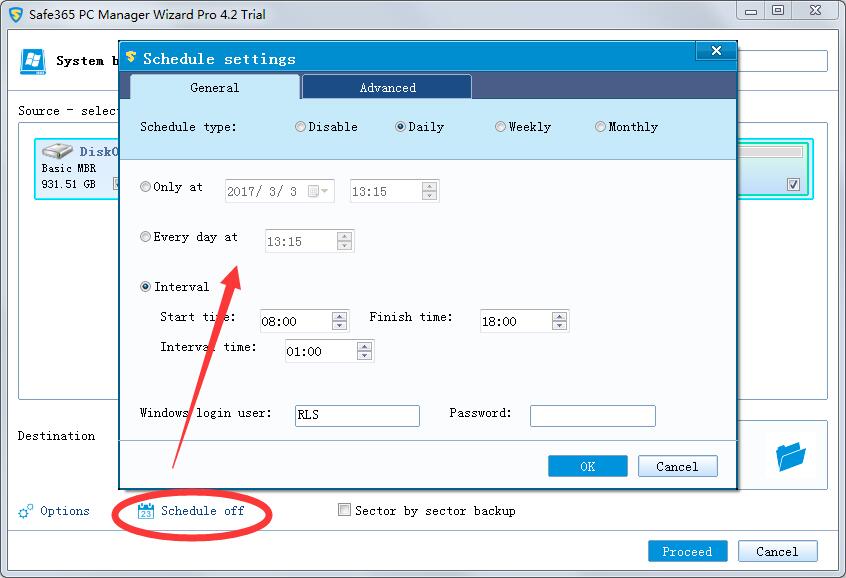
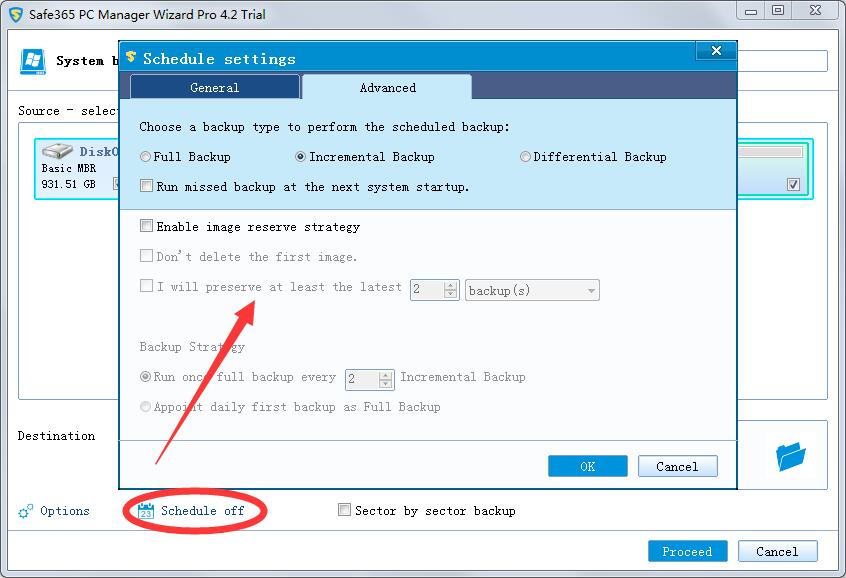
Step 3: Click "Finish" option to exit.
Note: If your system crashes or disk fails, you can create a bootable media to restore system backup.