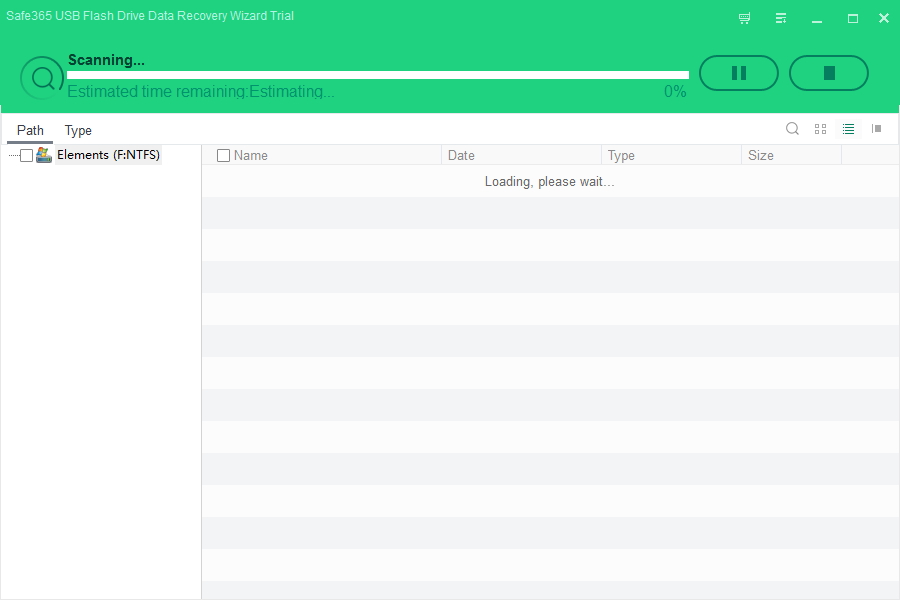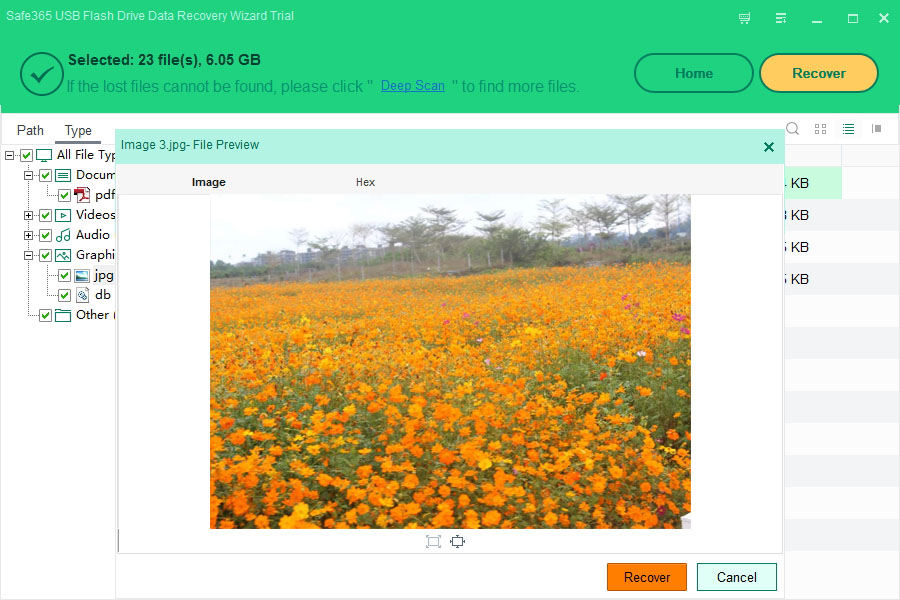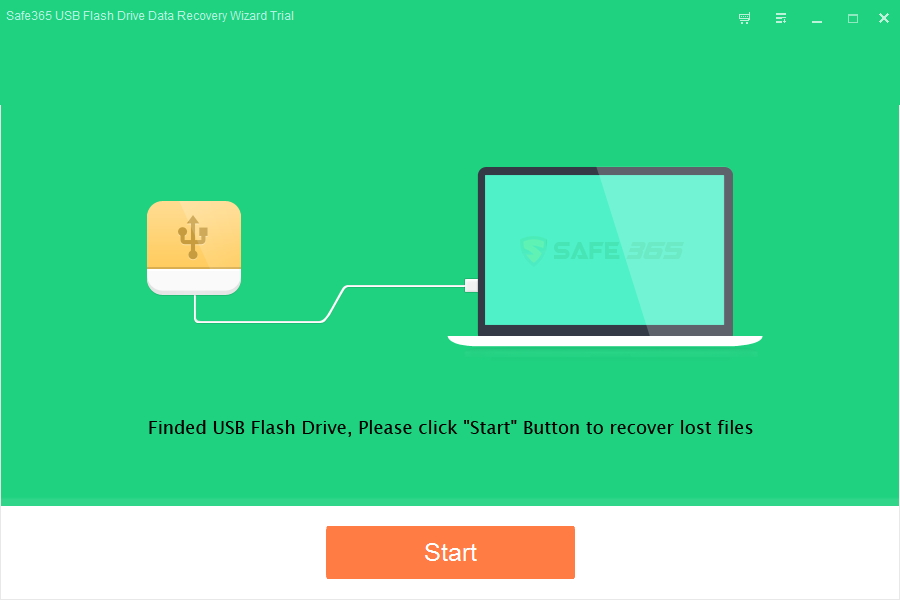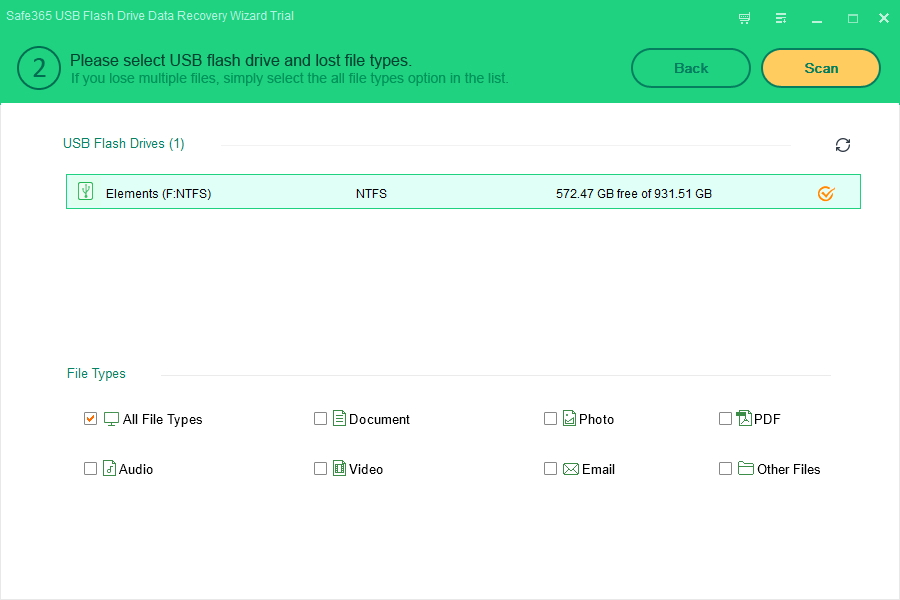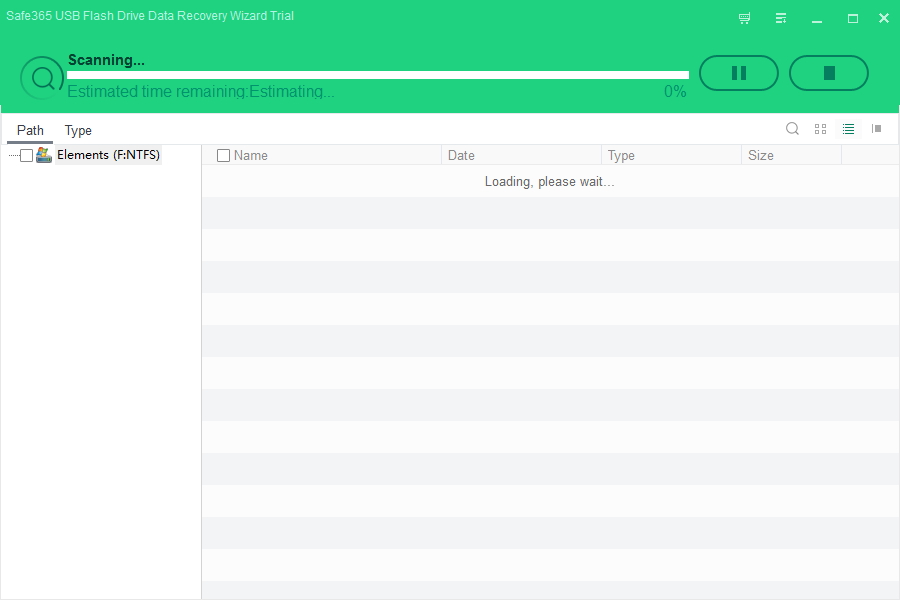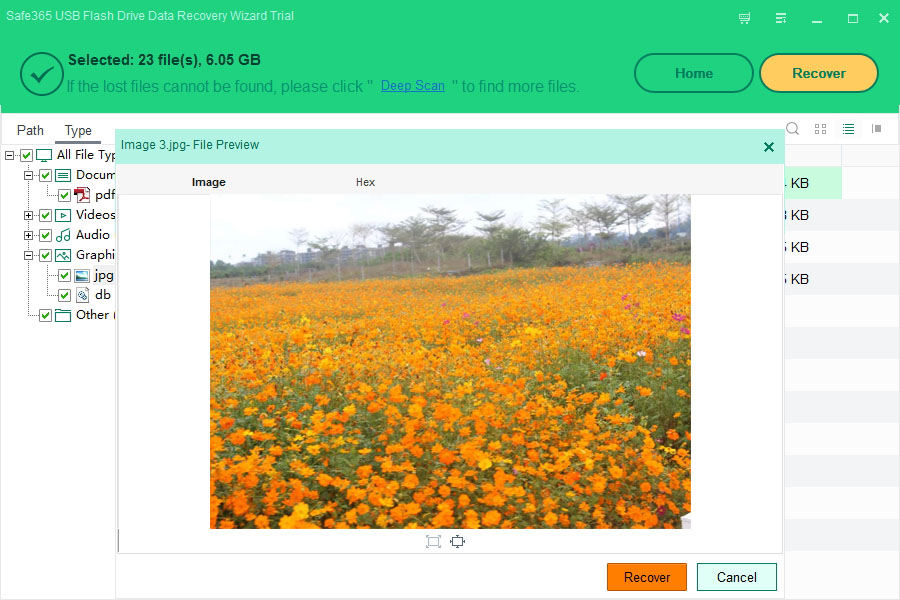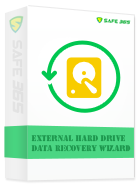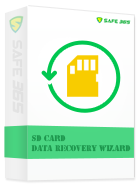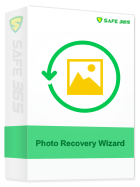How to Recover Deleted Files from Kingston USB Drive

Kingston pen drive is removable and rewritable drive for storing data. It can be easily carried around and used conveniently without needing software to recognize. Kingston USB Flash Drive may face files/data loss due to all kinds of reasons, such as system corruption, accidental deletion, virus infection, formatting and so on.
How to Recover Deleted Files from Kingston USB Drive
If you have accidentally deleted photos, videos, documents such as Microsoft Word docx files, Powerpoint Presentation ppt files, Microsoft Excel files, pdf, and folders or other data from Kingston memory card (SD card, xD Card, Micro SD Card, SDHC, compatc flash card, SDXC card, cf card, etc ), usb flash drive, pen drive, memory stick, SSD, Kingston microSDHC Card, Safe365 USB Flash Drive Data Recovery Wizard can help you retrieve deleted files quickly.
Safe365 USB Flash Drive Data Recovery Wizard can recover any deleted data and lost files from Kingston USB Flash Drive quickly, safely and completely. It fully supports all usb flash drive brands.
Step 1. Download and install Safe365 USB Flash Drive Data Recovery Wizard on your computer.
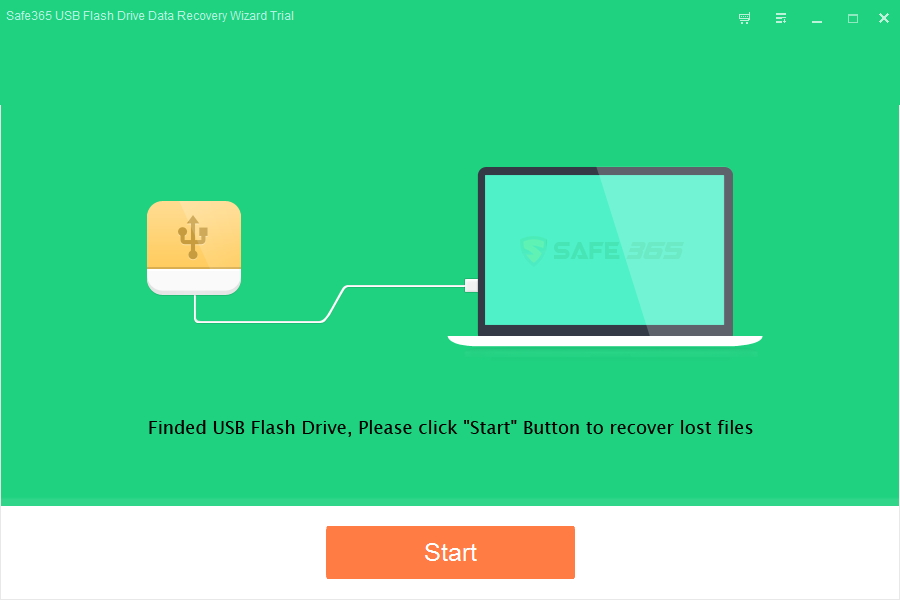
Step 2. Connect Kingston device to computer. Check the drive letter (e.g. drive E: ) assigned to the Kingston drive in computer.
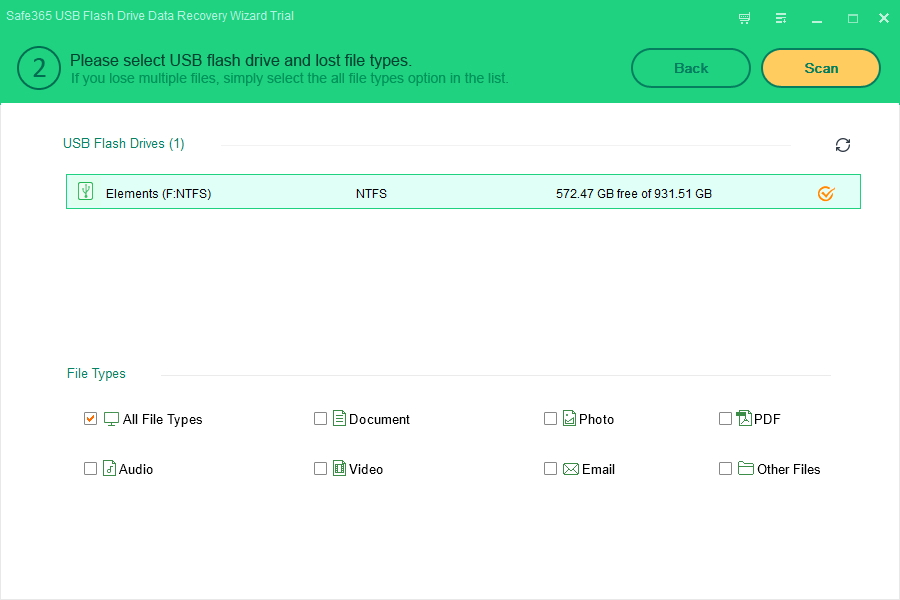
Step 3. Select the file types you want to recover, then click "Scan" button to move to the next step.
Step 4. After scan, you can preview all the listed recoverable files one by one and select out those you want. Then, click "Recover" button to get them back once. Here you should save all the recovered files on another hard drive or portable storage device to avoid data overwriting.